Importing all your Facebook friends’ emails and phone numbers into Gmail is an easy process that has greatly helped me. My Gmail contacts sync with my Android phone, but I found that not all my Facebook friends were in my Gmail contacts, and the information for those who were often needed updating. If you’re looking to consolidate your contacts into a single, up-to-date list, this method can save you a ton of time.
Why Sync Facebook Contacts?
Before diving into the steps, let’s talk about why this is useful. Facebook has become a central place for connecting with friends, family, and colleagues. Often, people update their email addresses and phone numbers on Facebook but don’t think to notify their entire contact list. By syncing these contacts to your Gmail account, which in turn syncs with your Android phone or other devices, you can keep all your contact information in one place and ensure that it’s always up to date.
Step-by-Step Guide to Import Facebook Contacts to Gmail
Here’s a detailed guide on how to do it:
1. Sign Up for or Log In to a Yahoo Mail Account
First, you’ll need a Yahoo Mail account for this process. If you don’t already have one, head over to Yahoo and sign up. The signup process is straightforward—just fill out your basic information, create a password, and confirm your account through an email verification.
If you already have a Yahoo Mail account, simply log in with your username and password.
2. Import Your Facebook Contacts into Yahoo Mail
Once you’ve logged into your Yahoo Mail account, navigate to
Contacts in the sidebar or top navigation. Click on
Tools (usually found in the upper-right corner), and then select
Import from the dropdown menu.
Here, you’ll see Facebook listed as one of the import options. Click on Facebook, and a new window will pop up, prompting you to authorize Yahoo to access your Facebook account. You’ll need to log in to Facebook and grant permission for Yahoo to sync your contacts.
Yahoo Mail will now start importing all of your Facebook contacts. This includes their email addresses and phone numbers, as long as your friends have chosen to share this information on their Facebook profiles. If your primary email is Yahoo, you’re done at this point—all your Facebook contacts are now accessible in your Yahoo account.
3. Export Your Contacts from Yahoo Mail as a vCard File
If you want to transfer these contacts to Gmail (or another platform), the next step is to export them from Yahoo Mail. Go back to the
Contacts section in Yahoo Mail, and once again click on
Tools, but this time select
Export from the dropdown menu.
Yahoo offers several export options, but the one you want is the
vCard Single File. This format is compatible with Gmail and many other email services. Select this option, and Yahoo will ask you to type in a verification code for security purposes. Once you’ve done that, click the export button, and the vCard file will download to your computer.
4. Import the vCard File into Gmail
Now it’s time to bring these contacts into Gmail. Log in to your Gmail account and go to
Contacts by clicking on the
Google Apps grid icon in the top right corner and selecting
Contacts from the list.
In Gmail Contacts, click on the
More Actions dropdown menu and select
Import. A dialog box will pop up, asking you to select a file from your computer. Browse to find the vCard file you just downloaded from Yahoo and click
Import.
5. Merge Duplicate Contacts
Gmail is pretty smart about merging contacts with identical email addresses or phone numbers, but it’s always good to double-check. After importing your Facebook contacts, go to
More Actions in Gmail Contacts and select
Find and Merge Duplicates. This tool will scan your contact list and identify any duplicates based on similar or identical information. Review these suggestions and merge them as needed to clean up your list.
Benefits of This Method
This process is a great way to consolidate your contact information across platforms. By importing your Facebook friends’ details into Gmail, you can ensure that the contact information on your phone and email accounts is as complete and current as possible. It also saves you from the hassle of manually updating your contacts one by one.
Plus, it’s an efficient way to keep all your contacts backed up. Even if you ever lose access to your Facebook account or your friends change their information, you’ll have an updated contact list in Gmail to fall back on.
That’s it! You now have all your friend’s contact information in Gmail or wherever.
Give this approach and try
wpXPRESS to see how much easier it makes managing your contacts. It’s a simple yet effective way to maintain consistency across different platforms and ensure that your connections are always within reach.
UPDATE: I found this article at Lifehacker that explains how to do the above, as well as
how to import your contacts from LinkedIn. I’ll have to try that next.
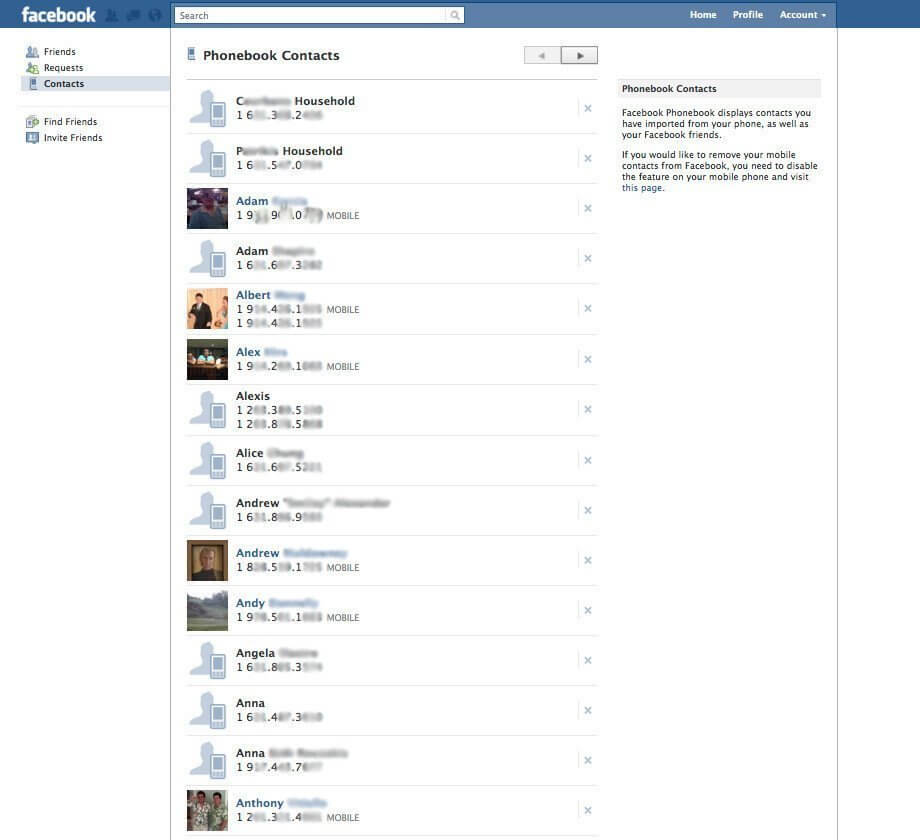

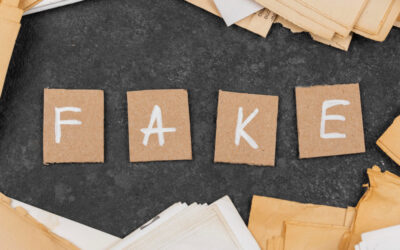

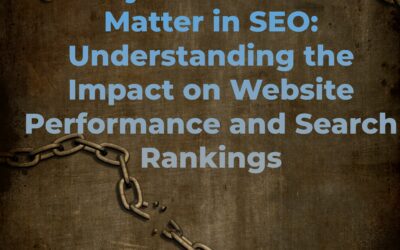
Easier still. Stop at no.3 and import your yahoo account into Gmail.
If I remember correctly, I tried that, but it only works if you have a paid Yahoo account (which I don’t). At least that was what all the info I found told me. Were you able to get it to work?
it only pulls emails for me. not phone numbers.
Yeah, looks like I’m only getting emails too. Darn. One thing I read claimed it would pull phone numbers as well.
yeah .. its pulling only the email ids .. no phone numbers
i have face account with [email protected]
i want the facebook friends email addresses
and import it into my gmail account
thaen how can i do it?
Did you read the post above? You’ve got to get a Yahoo email and import your Facebook contacts in there first, then export from there and import to Gmail.