Our company website at Fiddler.Online had been a WordPress Multisite for some time. I decided it wasn’t really serving any good purpose to have it that way, partly because we’d simplified and only had 2 other sites running on the network. One of those was: StartWP.com (UPDATE: who’s posts we’ve since merged into the Fiddler.Online blog). The other was a site we’d quit using and updating some time ago, but hadn’t yet removed. So I decided to roll it back to a single-site WordPress install. Here’s how it did it:
1. Backup Everything
I recommend a full cPanel backup to start with. Just go into your cPanel and click the “Backup Wizard” icon. Use the options for a full backup, then download the file when it’s completed. A separate backup of the database is also a good idea. From cPanel just go to phpMyAdmin, select the correct database, then the “Export” tab, and click the “Go” button. It’ll download the export.
NOTE: if you have or purchase BackupBuddy, you can actually use it to do all of this step, by backing up the entire Multisite in one neat package (assuming yours isn’t too large). You can also do the separate database-only backup quickly as well.
2. Export, Then Delete Sub-Sites
I did this the easy way. I used BackupBuddy (network installed) to export the sub-site we wanted to keep. Then used the importbuddy.php script included with it, to setup this site as a standalone single-site from the exported backup. To do this, just navigate to the sub-site and select “MS Export SA”. In the next step you’ll select any plugins you want to include with this sub-site.
If you’re wanting to merge 1 or more sub-sites into the parent site, or other sites, you can just use WP’s export feature to export only posts, pages, and media. If you go this route, you’ll want to import them elsewhere before proceeding, otherwise the media will have to be manually added elsewhere, after the sub-site is deleted. Once I exported this site, I used the importbuddy.php script and set it up separately first. That way I knew it was running just like it did on the Multisite, and all I cared about was Fiddler.Online. But you don’t have to. It won’t affect this, so you can setup the sub-sites separately at any time.
Now you want to delete all the sub-sites in the network. Just go to the network admin, then Sites, and check all of them, then select Delete from the bulk actions, and apply it. Now confirm.
3. Disable Network Activated Plugins, Then Delete Multisite-Only Plugins
Obviously plugins like Domain Mapping, Network Plugins Auditor, and New Site Templates aren’t going to work on a standalone WordPress install, so disable, then delete them all. Also disable any network activated plugins, since there will soon be no network.
You’ll also want to delete the sunrise.php file from the /wp-content/ folder. Thanks to Julie for catching that.
4. Remove Multisite Markers From “wp-config.php”
Next you need remove all the Multisite stuff from wp-config.php. If you’re not sure what was added, navigate to the network admin at http://yoursite.com/wp-admin/network/. From there go to Settings>Network Setup. Under #1 you should see something like this:
define('MULTISITE', true);
define('WP_ALLOW_MULTISITE', true );
define('SUBDOMAIN_INSTALL', true);
define('DOMAIN_CURRENT_SITE', 'yoursite.com');
define('PATH_CURRENT_SITE', '/');
define('SITE_ID_CURRENT_SITE', 1);
define('BLOG_ID_CURRENT_SITE', 1);
define('SUNRISE', 'on' );
You’ll want to remove all of that and re-save the file. To do that go to cPanel, then the File Manager icon. Now navigate to your public_html folder and find the file wp-config.php. Right-click it and select “Code Edit”. Now you’ll be able to remove the above lines, and save it.
As Joseph points out in the comments, you could change the 1st two lines here, to “false” instead of deleting them. Julie reminded me that you should remove the sunrise line for domain mapping as well. I’ve added it to the list above.
5. Remove Multisite Rules From “.htaccess”
On that same settings page in the Network Admin, under #2 you’ll see the same info for your .htaccess file. Do the same thing here: right click the file in File Manager and Code Edit it. Then remove all that stuff in the Network Setup under #2, and replace it with the following:
# BEGIN WordPress
RewriteEngine On
RewriteBase /
RewriteRule ^index.php$ - [L]
RewriteCond %{REQUEST_FILENAME} !-f
RewriteCond %{REQUEST_FILENAME} !-d
RewriteRule . /index.php [L]
# END WordPress
6. Delete Multisite Tables from the Database
Lastly, you’ll want to delete the Multisite tables from the database to keep things clean. To do this, open phpMyAdmin from cPanel, and click on your Multisite’s database. Next export the database again, so you can come back to this point, if you delete something you shouldn’t.
Next remove the following tables, plus any others you recognize as coming from Multisite-only plugins. You’ll also want to delete any tables that start with “wp_#_” such as “wp_8_comments”. Any that have the number after the table prefix (normally “wp_”), are for the sub-sites that you already deleted, so you want them gone.
- wp_blogs
- wp_blog_versions
- wp_registration_log
- wp_signups
- wp_site
- wp_sitemeta
- wp_sitecategories (if it exists)
As Tom points out in the comments, there may be other tables you can remove as well. Such as those for specific plugins, like the domain mapping plugin:
- wp_domain_mapping
- wp_domain_maping_logins
If you’re not familiar with phpMyAdmin, to delete them, just check the checkbox next to each one, then select the “With selected:” drop-down menu at the bottom and click “Drop”. You’ll confirm it in the next step. I also repaired and optimized my database at this point. To do that, use the “Check All” checkbox next to that same drop-down, then click “Repair”. After that’s completed. Click the “Structure” tab at the top to get back to the top level of the database, and repeat the process, only this time select “Optimize.
7. Delete the “blogs.dir” or “sites” and “mu-plugins” Folders
Back in the File Manager, navigate to /public_html/wp-content/. There you can delete either the “blogs.dir” or “sites” folder and the “mu-plugins” folders. The former contains all the files uploaded to the sub-sites. The latter, is plugins that work only on Multisite.
8. Login to the New Single-Site & Re-Activate Plugins
Now just visit http://yoursite.com/wp-admin/ and login normally with the admin user you’ve always used. It may tell you that you need to upgrade your database. Go ahead and let it do that, then you’ll get to your admin (you may have to login a 2nd time). Now activate all the plugins that are supposed to be running and check the front-end of your website to make sure everything’s working fine.
Also go to Settings>Permalinks and just click the save button. No need to change anything, just click save. This can fix some issues.
The only problem I had at this point was that some plugins that required additional info, needed to be setup again. For example BruteProtect (now merged into JetPack) required an API key. For some reason it was lost in the transition. So I found the email that contained it for Fiddler.Online, pasted it into the plugin’s settings, and saved. Other than that, everything worked great.
If Something Goes Wrong
If something goes wrong, feel free to comment, but I can’t guarantee a speedy reply. If you need help, or just don’t want to go through this process, you can hire me to work on it for you. You can contact me directly, or if you’re on Upwork, feel free to hire me there.
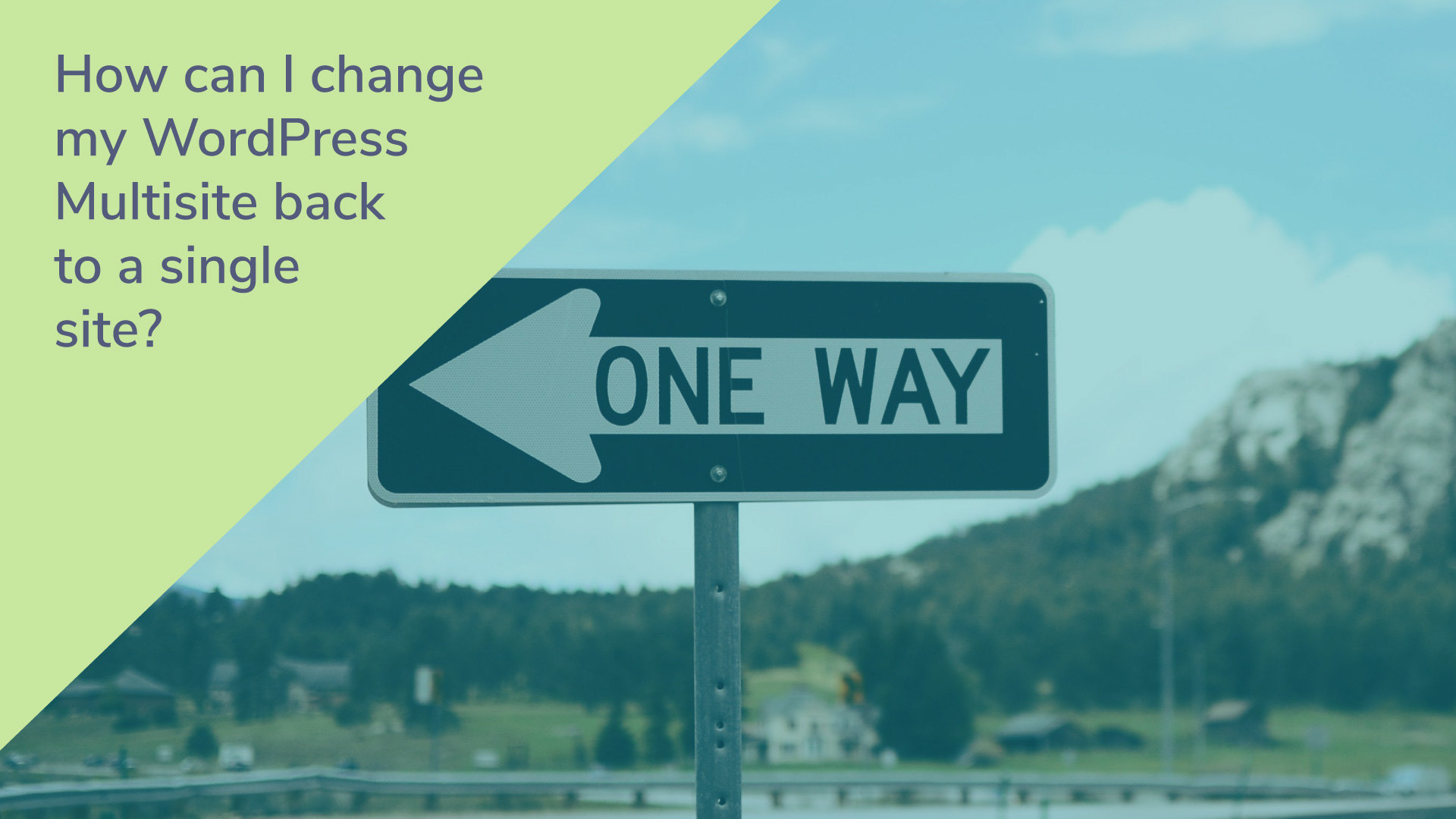
![wordpress-multisite-network-setup[1]](/wp-content/uploads/2014/01/wordpress-multisite-network-setup1-795x509.png)





This worked perfect for me. Thanks for posting very clear instructions on this.
Hi Isaiah — I was wondering how much time this process took you to perform? I’m mainly interested in the time it would take to export one of the child sites in a form which could be setup on a separate hosting account.
Thanks so much – this worked perfectly!
Thanks! This works great and is a lot easier than the recommended – backup, remove, and clean install – solution.
Hey, great article and I am giving this a second try with your instructions after attempting this some months ago and running into serious issues with W3TC after doing it. Things seem a lot better now after going through your instructions.
One thing I have noticed is I have two tables left over from the domain mapping plugin
wp_domain_mapping
wp_domain_maping_logins
Also there is still a line in the wp-config file which has
define( ‘WP_ALLOW_MULTISITE’, true );
Am I correct in thinking that this line and the 2 tables can be deleted without causing issues? I didn’t see any reference to them in the article.
Thanks
Hey Tom! Yes, I think you’re safe deleting all those things. I’ve realized there may be a few things missing from this article and need to revisit it and add a few things. I’ll put these in the list to get added when I have time to update it.
I ran into trouble too but hopefully I can get it fixed. if you can delete the line in the wp-config file to allow multi site, couldn’t I delete the the sub domain install line as well?
Regards, Stewart
Ah great, I have done that and all seems to be fine.
I read my comments back and can’t believe I didn’t say this – THANK YOU!
It’s a great article and works perfectly.
Thanks again.
Tom
No problem. Glad other people are finding it helpful!
It worked perfect to my website. I was referring other websites for similar instructions but looking upon the comments, I did not followed them. Here no comments with issues. I followed the steps and converted it successfully. No need to reactivate the plugins(already activated) after re-login to the admin panel.
Or, you could just change these lines in wp-config.php:
define( ‘WP_ALLOW_MULTISITE’, true );
define(‘MULTISITE’, true);
To:
define( ‘WP_ALLOW_MULTISITE’, false );
define(‘MULTISITE’, false);
That’s all I did and it works with no errors.
Very true Joseph. You can do it that way. I personally like to remove stuff, as less is faster/cleaner/better IMO. But it works just fine as you’ve outlined.
Thank you so much for this!!!! What a wonderful tutorial. In addition to the comments above, I had two other things that I had to change.
1. Delete sunrise.php file
2. Remove the line from wp-config.php file that defined sunrise as on
Really appreciate this – thanks again, Tevya!
Hey all. I just wanted to thank you for your feedback on this article. I believe I’ve added all your additional files, wp-config.php lines, etc, above. With those, I think this is one of the most complete and thorough guides to this process, on the web.
FYI: we also migrated the startwp.com blog here, to fiddler.online. I’m discontinuing StartWP, as I need to consolidate and focus my efforts.
Tevya, thanks so much for this wonderfully precise and easy-to-follow article. I love your OCD, and I learned a tip about repairing and optimizing my database as well.
Everything went off without a hitch. My OCD kicked in as well and I actually deleted the child site first. ha ha
Exactly what I was looking for the first time. Cheers to you my friend! Keep up the great work. 🙂
I’m not a techie. That was an anxiety-filled couple of hours – but I think it worked! I think I now have a single install site! Thanks for this great tutorial.
These step by step instructions worked perfectly! Thanks!!
I just found this now, unfortunately I am barely able to hold myself together after trying so many methods that fail miserably. So I am going to take a break and make a coffee then give your method a try, I can not wait. I think this the best method on the net. even though I have not tried it I have a good feeling about this method just by reading it.
Thanks a million for sharing.
This is awesome! Thank you!
WOW, I’m very impressed with this guide, really great job!
Everything worked fine for me and I got rid of the MU without any glitches, just by following this step by step.
Some notes I wrote down during the process, if they might be of any use for others:
– after deleting plugins that were used only for network, also delete themes that were only used by network sites.
– after network de-activating plugins that were activated for the network, just activate them for the main site you want to keep (before making further changes)
– I had no reference or file named “sunrise.php” in my own installation
Thanks a lot for this!
Hello,
If you have a multi site install but with only 1 site (you wanted to make more websites under this install but finally changed mind), is there any reason why it’s better to change this install to single site ?
Or can you just let this multi install handle only 1 website ?
Would it be easy to move back to single site after being multi site ?
Thank you.
The main reason is simplicity. You won’t have the super-admin area confusing things. There’s just 1 admin area with single-site and you can do everything you need there. If you keep multisite there will always been those additional things in the top-menu and that super admin area with it’s additional settings and such, that could affect your site in some ways. Many plugins will detect Multisite and put their settings in the super admin area, and may not add them to your site’s admin. All that kind of complexity if eliminated in single-site.
Worked like a charm! Thanks a lot, great job!
This is amazing! I’ve have been wanting to get off of multi site, but scared to do anything. You did an excellent job of explaining it.
I had none of those plugins from #3 or #7 installed that you listed, nor did I have a sunrise file (assuming that’s related to the plugin)
The change was seamless. Now on to importing my new site redesign!
Thank you, thank you, thank you!
You’re most welcome Jan and Hannah! So glad to see this is helping people.
Just wanted to drop in and say that these instructions were still good. Just used them and it was easy to follow. Thanks for posting this.
This article was a life saver. I accidently created a multisite wordpress. I am still new to the entire internet blogging thing. Thank you very much for the help.
This is very helpful, thank you.
Thanks so much for these detailed instructions. It appears to have worked perfectly!
LIFESAVER! My multisite install has been bugging me since I created it, but I could never figure out a way to get rid of it and revert. This was super easy to follow and works as expected. – Dec 2016
Just hit the button to create a network, and a split-second after hitting the button, realized that the wrong choice between subdomains / subdirectories was checked. Arrrgggh!
But thanks to your helpful guide I was able to revert back and make the choice I wanted. Thanks for the help!
Thank you Tevya for this article!
I just want to add that mu-plugins folder is not a Multisite specific folder, it is a very useful folder in a single install also. It doesn’t mean “multisite plugins”, it means “must use plugins”.
So recommending to delete this folder is not a good idea without checking, what is in the folder.
That’s very true. Thanks for pointing it out. I think for most people, the mu-plugins folder only gets created/used with multisite. But you’re right it’s not exclusive to multisite and in some cases they may need/want to keep it. So they should definitely check it as you say.
EDIT: I’ve updated the post to reflect this.
Worked perfectly. Just wanted to say thanks so much for putting this together (and offer another success story for those, like me, who use the comments to help figure out which methods really work).
One addition — I was using registration on my multisite, I had to turn on “anyone can register” on the General->Settings tab to get registration working again on the single site install.
Thanks for the tip Jim!
Can this single action solve everything?
changing these lines in wp-config.php:
define( ‘WP_ALLOW_MULTISITE’, true );
define(‘MULTISITE’, true);
To:
define( ‘WP_ALLOW_MULTISITE’, false );
define(‘MULTISITE’, false);
If I dont go through all those process, can this simple code do the trick?
Well technically that’s the only change. But if you don’t use the steps above, things may not work well and you could have problems. The above guide makes sure you end up with a clean single-site without the added cruft and potential for problems of just switching the variables you posted.
My own case is that the multisite is installed in a subdirectory, but I want to move it to the root (even if it still remains a multisite).
Move from: http://www.mcgonline.net/mcg
Move to: http://www.mcgonline.net
Currently, I just used a redirect to point the main domain to the subdirectory, which is definitely not a good idea. Please do you have a clear guide on how to do this?
Thanks.
Shoot me an email through our contact form. I’ll try to point you in the right direction. But I’d need more info that doesn’t need to be posted here in comments.
Thanks Tevya, here is everything I deleted in wp-config that was created between the lines you have already indicated:
define( ‘WP_ALLOW_MULTISITE’, true );
[comment edited for brevity]
$table_prefix = ‘wp_’;
define(‘WP_DEBUG’, false);
define(‘MULTISITE’, true);
define(‘SUBDOMAIN_INSTALL’, false);
define(‘DOMAIN_CURRENT_SITE’, ‘yourdomain.’);
define(‘PATH_CURRENT_SITE’, ‘/’);
define(‘SITE_ID_CURRENT_SITE’, 1);
define(‘BLOG_ID_CURRENT_SITE’, 1);
Hope this helps someone to make the right decision.
Looks to me like you’ve got some “cruft” that had accumulated. A lot of it appears to be commented out, so it wasn’t really affecting anything. One thing I see, you don’t want to remove the line: e$table_prefix = ‘wp_’; (unless you have another one in there) as that’s needed to know what prefix to use on the tables. Bad things could happen with that removed.
You are correct. Went back in to wp config., error code or attempt at rewrite or reroutes from tables I believe were being created having no place to choose a prefix. It looked bad. Thankfully, I had the back up as you suggested. There is no telling what other problems this one line misstep had already created. Even though I performed the back up restore, I see that work I had completed after the back up was saved and applied to the reinstall. It was an easy decision to forego the work I had done, but what a pleasant surprise to see that most, if not all has not been lost. Your trained eye has saved this site from unforeseeable problems. Thanks Tevya for taking the time to write back.
Glad it helped!
Awesome! Thank you so much! I’d already moved all the sub-sites, but didn’t know what to do with the big mess left behind with the main site. This helped tremendously, with no problems at all.
This was perfect!! Thanks so much for this important info!
This is actually helpful. I have two WordPress installations and accidentally, I configured them both.
By following Your steps mentioned above, I am able to recover the posts.
Thank You!
Thank you for the timelessly great post.
I managed to converted one of my WordPress websites according to your step-by-step guide.
However, I still cannot install a new theme or plugin on the WordPress even after I converted it into a standalone version. To be clear, this is the reason I had to convert the WordPress from the first place, that no one knows the network admin account information.
Is there any way to enable adding new themes and plugin feature without the network admin account? Am I in a bigger trouble now?
Thanks again!
Jules, it sounds like your user is just and Editor (or lower) on the site. You can follow these instructions but you don’t need to create a new user. Instead, just edit your user’s wp_usermeta table, then replace the last “meta_value” with what they provide in that article in step 4.
Wow you actually replied to my comment! Thank you, and thank you for the useful info as well.
I am an admin of the WordPress but only for the 1 site that I separated as your guide I guess. There are many admin accounts for the website but none of them is higher than that, like network administrator.
Step 8 needs to be expanded to check the Permalinks setting before hitting the Save button. Mine somehow got changed.
I also want to express my huge “Thank You” for addressing an otherwise very difficult topic. So difficult, in fact, that as a 10 year WordPress veteran, and 47 year computer programming veteran, without this info, I would have installed WordPress fresh, imported content and spent a very long time checking every setting.
You’re most welcome! So glad people like you are finding it helpful. Good to hear that even the WP veterans appreciate it.
Perfect. Though my website was hosted in Windows Server and had some issues with .htaccess/web.config. Tevya has personally helped me to resolve the issue. Thanks a lot for nice article and help 🙂 You have saved me time.
Thank you for this information. Indeed, sometimes multi-site is not the instrument you need. =)
Hello Everyone,
Want to know that, i’m using wordpress with multisite but i don’t wanna activate network plugins
Because every site can have different plugins,
please guide me that how can i activate plugins separately for each site along with multisite wordpress process
Hi M.Taha, all you have to do is navigate to the admin area of each child site and activate the plugin there. If it’s not network activated, you’ll be able to activate it on individual child sites.
hey
did everything. and it worked.
the site can be reached in the front-end.
but I have lost access to the back-office. I can log in with wp-admin, but I don’t get an access to the back-office…??
any idea why?
thanks
Hi jules, usually this happens if your user wasn’t added to the main site. In Multisite the Super User has access to everything, but if that Super User isn’t added on the main child site, then it won’t have any permissions after the conversion, because single site doesn’t have Super Users. Please see the orange warning at the end of step #3. Hopefully you have a backup you can roll back to and complete that portion. If not contact me through the contact page, and I can send you a link of how to provision your user directly in the database.
Hello
Thank you for the article, but unfortunately, I could not disable the multisite I am getting a database error when trying to access domain/wp-admin, I have already tried to repair it and it seems the problem is wp_1_ tables are missing. Can you help me how to solve it? Thank you in advance
Hi Gabor, I’ve sent you an email to see if I can help. All of the wp_#_ tables should not be needed after disabling WP Multisite. So something must be off.
Thanks for providing this instruction. It has been a while since I gave up on multisite and decided to revert my multisite to single install. But I was afraid if I could entrust the task to an average developer, let alone do it myself.
I found this post yesterday and I am thrilled. It is very kind of you to provide and update this self-help instructions on an open forum.
Allow me to pose two questions:
1) (My site is subsite based multisite) Last year, I switched one of the subsites into main site. Meaning: wp.config now treats site id 3 as the main site, while site id 1 is just idle and archived. How does this affect your instructions?
2) When reverting to single install, I intend to create a Custom Post Type for each subsite. So that, the contents remain adequately separated even if they are all on a single install site now. At which step of the process, do I create Custom Post Types and move the contents to them?
I will be thanking you for this article regardless whether you answer my questions or not. 🙂
Have a nice weekend.
Hi Daniel. I’ve emailed you about this, but thought I’d answer 2 of your questions here, in case others come across this:
Hope that helps!
Hello, thank you for this article. I have a question. I have recently tried to make a multisite of my website. But for different reasons I would now like to just go back to the single install. I have only my main website, and an empty second website with no data in it. Is it possible to just backup via the host’s backup data (which is the webspace, not the database), or will I destroy anything this way because of database errors or whatever? Thank you very much for your help.
Sonja
Hi Sonja, no it’s fine to backup that way, as long as it’s a full backup of the database and all files. If you’re using cPanel, for example, you can take backup that includes all databases and everything in the account. Alternatively, BackWPup is a plugin that will help you get a full backup if you do it from the network admin area.
Thank you very much, especially for the name of the the plugin. I almost thought there was nothing out there to backup multisites, all the plugins I usually use don’t.
Just followed this guide, and went without hitch (once I’d remembered to re-upload wp-config.php)!
Thanks for very clear and helpful instructions.
Glad we could be of help reverting your Multisite to Single-site, John!
I finally followed your step-by-step-guide (instead of making the backup) and it was really a walk in the park and a very quick thing with your excellent descriptions. Thank you VERY much!
That’s excellent Sonja! So glad you were able to change your Multisite back to a single site.
Lovely, thank you…
A life saver…
Levent
You should delete ‘define(‘WP_ALLOW_MULTISITE’, true );’ as well. Not just set it to false.
We had a rabbit chase down the hole for hours. We don’t know why it was essential but the moment we deleted it, only then we could finally revert back to a single site away from multisite.
So just in case this tutorial is not working for you, delete that line as well don’t just set it to ‘false’. It will save you a ton of headache.
Hi there,
I have moved a Multisite Install into a single domain, now I cannot access the Wp-admin. I am an admin on the network but when I go to /wp-admin it says I cannot access it. When I then go to /wp-login.php and I get the regular login page but still cannot login, it just redirects me to the front page.
I would love some help solving this!
Thanks so much!
Hi James, did you make sure that you’re an admin on the primary (#1) child site? If you’re a network admin, but not an admin on the site that’s left after reverting your Multisite, you won’t have access after the change, because Network Admin is not a thing on single-site WordPress. See the red warning box in the middle of the article for info.
The redirection to the home page on login sounds strange though. So it could be something else, if you’re certain you’re an admin on the main child-site.
Hi Tevya, thanks for your tutorial. But it doens’t work for me. After changing in wp-config, .htaccess and deleting of tables as you say in the database, I have an error 500 on the BO and the FO. I have only one site. I exported this site on an other website to do upgrade and other stuffs and it works fine without multisite. So I tried with copiyng its wp-config and htaccess on the first server (with the good settings for database) but same result, error 500. Do you have an idea please ? Thank you.
Hi Camille. Sorry you’re having issues with converting your Multisite back to a single site. There must be something wrong with the wp-config.php or .htaccess after editing (if I’m understanding you correctly). Maybe your site has some extra stuff from a multi-site only plugin that’s adding to those files, but is not covered in our guide? Or perhaps you’re accidentally deleting something that shouldn’t be. I’d suggest first trying to remove everything from your .htaccess file except the default WP stuff (provided at the end of 5.a above). See if that helps. If not, you might check your logs, or check with your host, to see if they can tell you more about where the error is coming from.
Thanks Tevya. I was able to follow through and get rid of the multisite. Your tut is awesome.
I can’t thank you enough for your information here. Had a multisite for several years when I shouldn’t and then was just nervous enough to let it go and not try to switch it. Your instructions worked perfectly for me. Many thanks and appreciation!
worked perfectly. Thank you!
Hi Woolker, Sara, and Patrick! Thanks for letting me know. It’s great to hear this info on converting Multisite to a single-site is helping people out. Who would have thought so many of us would need to do this?
I tried many options to make multisite to the single site including the one in the GoDaddy support forum. But this worked perfectly for me. thanks a lot.
I thought BackupBuddy was not multisite capable???
Hi TS. It’s been a long time since I’ve used it. But last I did, they still had what’s described in this guide, where you can export individual sub-sites marked as beta. But it worked fine for me for years, despite being shown as “beta” the whole time. Assuming they haven’t removed this, it should still work great to help convert Multisite to single sites.
I concur, this worked perfectly. Thanks for providing such clear and helpful instructions!
Thanks man, helped me lot.
PJ
Great article! You solved my conversion without problems
Thank you so much!
Disabling multi site helped me to shorten urls whichh= is good for SEO, Thank you for this post.it was super helpful.
I have a site with a shop as the second site, but Id like to merge them, without loosing all the orders and content from products. How can I do this? Can I just activate everything after disabling the site?
Hi Jules,
I’d recommend using BackupBuddy to export the shop and then their ImportBuddy.php tool to set it up as a stand-alone site. Then merge your content from the main site into that new site you created. Does that make sense? You can do an export of all content from the main site, and import it into that new stand-alone copy of the shop. Then when everything is all merged and working on this new merged site you’ve created, point your domain to it, so it’s now the live site.
I would suggest putting up a “maintenance mode” page that blocks all access to the store in the Multisite while you do this. The reason for that is that if people make new purchases, leave reviews, etc, after you’ve done the export using BackupBuddy, they won’t be on the new site you create. So block all access to the store, then export, create new site, merge main site, and then relaunch.
It’s a lot more work to merge a Store into the main site, and Multisite can only be converted to the main site when going back to single site. So that’s why I suggest what might seem like a round-about way above. It’s actually going to be the easiest, unless you’re really good at database stuff (way better than me), then you could probably merge the store in.
Thank you! This worked perfectly, no hiccups.
Thank you so much for your clear and detailed instructions!
Thanks this worked perfectly. I appreciate
Thank you so much Tevya for this helpful and step by step guide… But I don’t found any listed folders in wp-content
Hi Matka! So in the /wp-content/ folder you don’t see one called “blogs.dir” or “sites” or anything like that? If not, you might need to check if your file manager/FTP client is showing hidden folders? Those shouldn’t be hidden, but maybe that’s why? Or check with your host and see if they can help with that. Or contact me via the contact page, and maybe we can take a look for you.
i think it because you haven’t install the second wordpress yet on your wordpress multi-site (you only have 1 wordpress website installed) correct me if i’m wrong. Because I have the same problem before but i work fine without find and delete the “blogs.dir”.
Fingers crossed, this seems to have worked. Thanks.
Excellent! Congratulations Robert. Reverting Multisite to a single-site is a big accomplishment. We should have badges we give our or something. : )
Thank you so much for your help tev!
Phew! Downloaded a link to this 3 years ago and finally got around to actioning it. My ‘Multisite’ setup with just the one site (I did have intentions of making it more than that) wasn’t working properly from the Dashboard for either network or the single site – stopped being able to see plugins at all for some reason. BackupBuddy wasn’t working properly either (could only access it from iThemes Sync) but could do the backups from Cpanel.
I haven’t had to test the backups – all the rest worked like a breeze. Simple, straight forward, successful. Thanks!
Hi,
Thank you for this Post
I have been looking for a way to deactivate the multisite function for months now and someone sent me a link to this site. Thak you again for this help and so happy right now
Thank you this worked excellently
very useful tips, was trying to get my website off multisite for 3 weeks now. thank you for this.
Thanks for this great article, I’ve been wondering and searching for a way to revert my website back to WordPress single from multisite for weeks now but this very useful but my question says; is it a must to use BackupBuddy?
For my own case now, I only have one website left in multisite, I don’t need merging or something like that