Collaborating on WooCommerce Terms and Conditions with Google Drive
Back when Fiddler.Online was using WooCommerce to process membership payments, we discovered that collaborating on our Terms and Conditions was much easier if the document was hosted on Google Drive. Google Drive allowed for real-time edits, which meant our team could easily make updates or adjustments without needing to send files back and forth. However, every time we wanted to update the Terms and Conditions on our WordPress website, we had to manually copy and paste the new content from the Google Doc. This process was time-consuming and prone to errors, as changes could sometimes be overlooked or not implemented properly.
The Idea of Linking Directly to a Google Doc
At one point, I thought, “Why not link directly to the Google Doc instead of going through the hassle of updating the WordPress page manually?” This would not only save time but also ensure that any edits made to the Terms and Conditions in Google Drive would be automatically reflected on the site. It seemed like a great solution—easy, efficient, and reliable. Google Docs also allows for easy sharing and collaboration, making it the ideal tool for keeping our legal documents up to date without constant website edits.
WooCommerce Limitations on External Links
Unfortunately, I soon realized that WooCommerce has limitations when it comes to setting the “Terms” link. WooCommerce only allows you to set the Terms and Conditions link to a page within the same WordPress installation. This meant that my idea of linking directly to the Google Doc wouldn’t work as I had hoped. We were stuck with the need to keep a separate version of the Terms on our WordPress site, even though it felt redundant and cumbersome compared to the flexibility that Google Drive offered.
4o
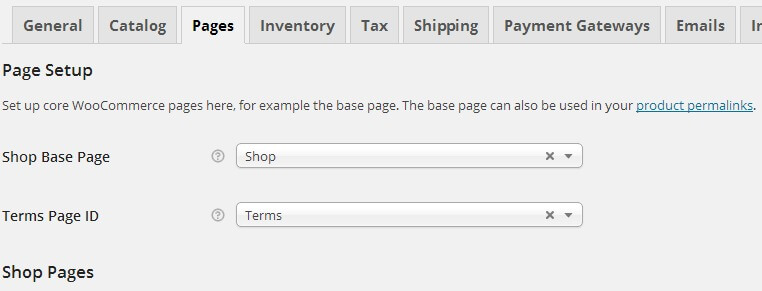
Luckily there’s a pretty simple solution: with an awesome little plugin, you can link a WP page to a different URL.
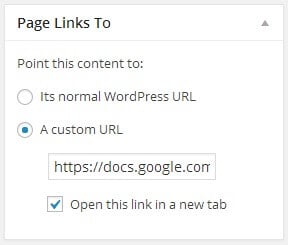
I just installed the plugin Page Links To and activated it. Next, I went to our Google Doc and published it so that’s is publicly available on the web. I copied the public URL, then I edited our “Terms” page. Removing all its contents, I changed the “Page Links To” settings meta box to “A custom URL”, pasted in the public URL of the Google Doc. and checked the “Open this link in a new tab” checkbox. That’s it! Once I clicked the Update button to save the changes to the Terms page, it was good to go!
Now when someone clicks the link to Terms and Conditions on the checkout page, it opens the Google Doc in a new tab for them to review the latest version. It’s so much easier than copy/pasting everything over to the WordPress page, each time we need to update our terms.
Back when Fiddler.Online was using WooCommerce to process our member’s membership payments, we found it much easier to collaborate on our Terms and Conditions if it was on Google Drive. I got tired of copy/pasting it over to our WordPress website so that we could link the Terms & Conditions to it. I thought “we should just link directly to the Google Doc.” I figured that would also be great because then the terms could be automatically updated, each time we made edits to them. But I quickly realized that WooCommerce only lets you set the “Terms” link to a page in the same WordPress install.
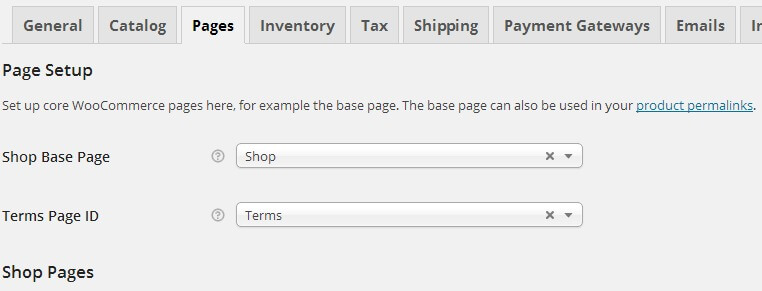
Luckily there’s a pretty simple solution: with an awesome little plugin, you can link a WP page to a different URL.
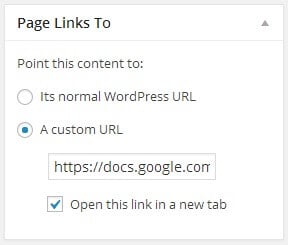
I just installed the plugin Page Links To and activated it. Next, I went to our Google Doc and published it so that’s is publicly available on the web. I copied the public URL, then I edited our “Terms” page. Removing all its contents, I changed the “Page Links To” settings meta box to “A custom URL”, pasted in the public URL of the Google Doc. and checked the “Open this link in a new tab” checkbox. That’s it! Once I clicked the Update button to save the changes to the Terms page, it was good to go!
Now when someone clicks the link to Terms and Conditions on the checkout page, it opens the Google Doc in a new tab for them to review the latest version. It’s so much easier than copy/pasting everything over to the WordPress page, each time we need to update our terms.
Now, if you don’t already have a Terms & Conditions page assigned in WooCommerce settings, you’ll need to create the page, then do the above, then go to WooCommerce settings and select that page as your terms page. It’s really simple but makes a great solution.
Now, if you don’t already have a Terms & Conditions page assigned in WooCommerce settings, you’ll need to create the page, then do the above, then go to WooCommerce settings and select that page as your terms page. It’s really simple but makes a great solution.
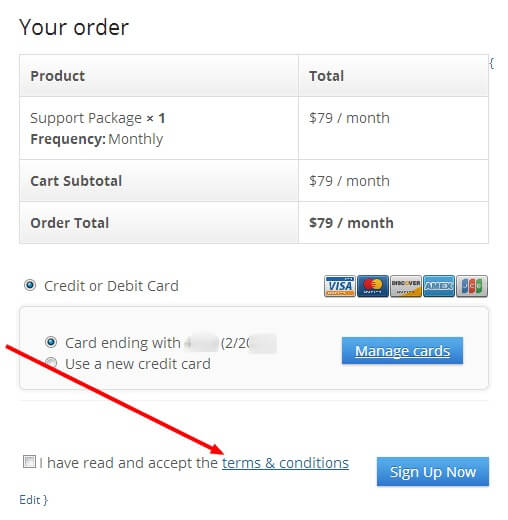
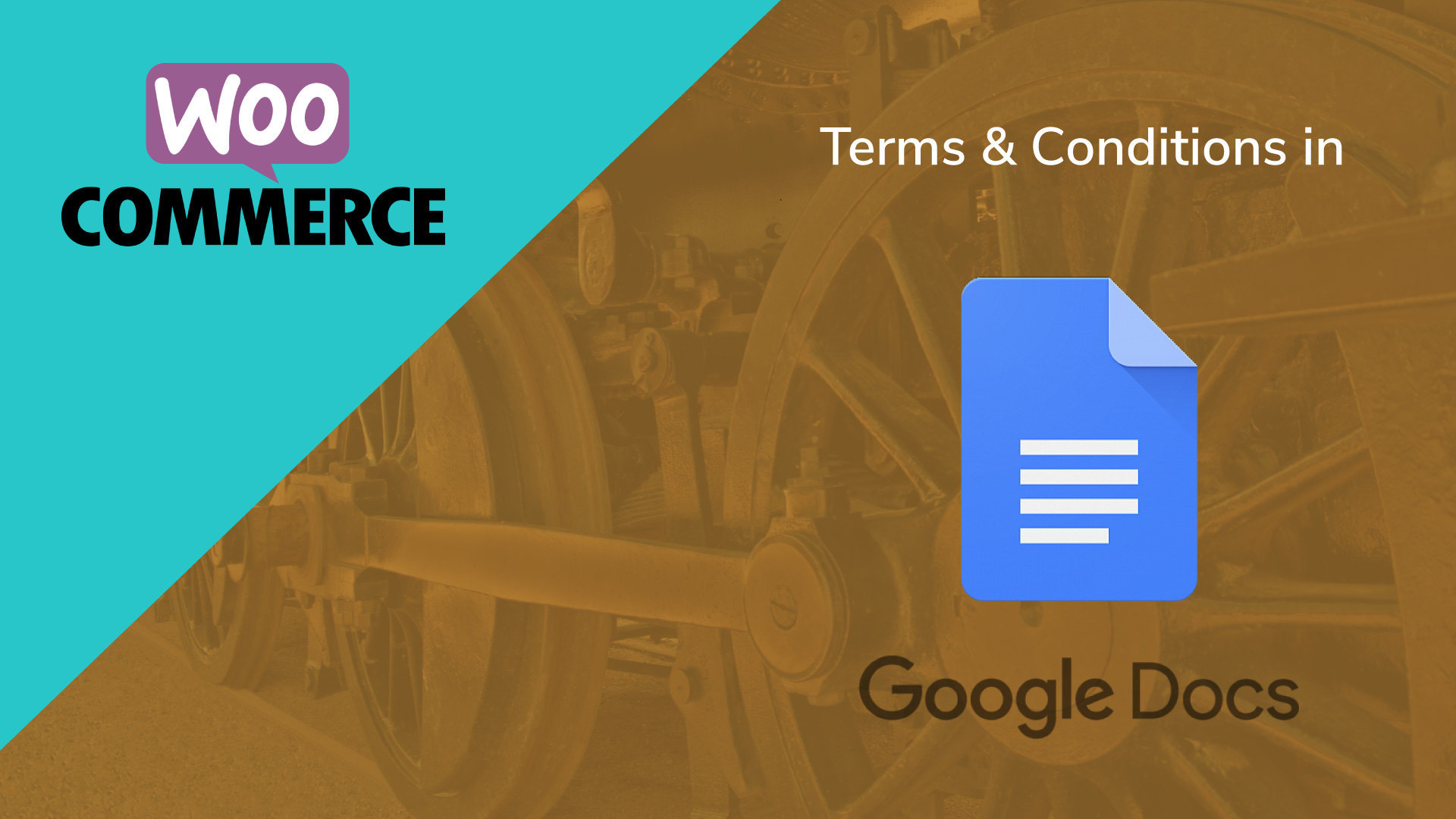




0 Comments