Creating a list of your favorite Android apps is a great way to share your mobile experiences with friends and family. Given how much time we spend on our devices, customizing them to fit our needs, and experimenting with various applications, it’s natural to want to showcase what we’ve found to be the best. Whether you’re using your phone for productivity, entertainment, or social networking, having a curated list of apps can help others discover useful tools. Fortunately, sharing this information can be accomplished easily through a platform like AppBrain in conjunction with your WordPress site. Here’s a step-by-step guide to help you share your installed Android apps effortlessly.
Step 1: Sign Up for AppBrain
The first step is to create an account on AppBrain. This platform allows you to manage your app list and share it with others. Simply go to the AppBrain website and sign up using your Google account. This integration makes the process seamless, as it allows you to access your installed apps directly from your Google Play Store account. After you sign up, you can explore the various features AppBrain offers, including the ability to create and manage lists of your apps.
Step 2: Install the AppBrain App
Once your account is set up, the next step is to install the AppBrain app on your Android phone. You can find it in the Google Play Store. After installing the app, open it and authorize it with your Google account. This authorization is crucial because it allows AppBrain to access the list of apps installed on your device. The app will scan your phone and pull all the relevant data, giving you a comprehensive overview of what’s currently installed.
Step 3: Explore and Customize Your App List
With the AppBrain app installed, you can now start exploring your installed apps. The app provides various options, allowing you to sort, categorize, and review the applications on your device. Take some time to go through your apps and decide which ones you want to feature on your WordPress site. Consider highlighting apps that you find particularly useful or unique. You can even create themed lists—such as productivity apps, gaming apps, or photography tools—depending on your interests.
Step 4: Install the Android Share Plugin on Your WordPress Website
To showcase your app list on your WordPress site, you’ll need to install the Android Share plugin. This plugin integrates seamlessly with AppBrain and makes sharing your app list a breeze. Navigate to your WordPress dashboard, go to the “Plugins” section, and search for “Android Share.” Once you find it, install and activate the plugin.
Step 5: Configure the Plugin Settings
After activating the Android Share plugin, you will need to configure its settings. This process typically involves entering your AppBrain username and choosing which app lists you want to display. Make sure to save your settings after making changes. The plugin provides a user-friendly interface, so you should find it easy to customize your preferences.
Step 6: Add the Widget to Your Sidebar or Post
With the plugin configured, it’s time to display your app list on your WordPress site. The Android Share plugin allows you to add a widget to your sidebar or include your app list within a post or page using a shortcode. If you prefer a more permanent display, placing the widget in your sidebar is a good option. On the other hand, if you want to highlight your app list in a specific post, using the shortcode will let you insert it wherever you like.
Step 7: Promote Your App List
Once your app list is live, it’s time to share it with your audience. Consider promoting your list through social media channels, blog posts, or newsletters. Encourage your followers to check out the apps you’ve recommended and even share their own favorites in the comments. Engaging with your audience can lead to interesting discussions and help you discover new apps to try out.
Step 8: Update Your List Regularly
As you continue to explore and install new apps on your Android device, make it a habit to update your list regularly. App trends change frequently, and keeping your list current ensures that your recommendations remain relevant. Make sure to check back on AppBrain to see how your installed apps evolve and which new options emerge.
By following these steps, you can effortlessly share your favorite Android apps with the world. Not only does this help others find useful applications, but it also showcases your expertise in navigating the vast landscape of Android software. Whether you’re a tech enthusiast or someone looking to connect with friends, sharing your app list can enrich your online presence and foster community engagement. So, go ahead and get started—your next favorite app is just a share away!
Here are
my apps and
my website.
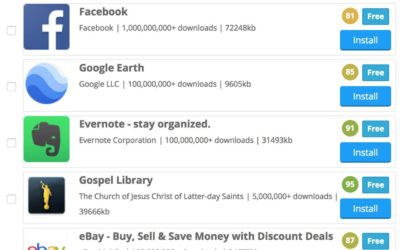




0 Comments