Understanding Your Website Analytics: A Guide for Small Business Owners
Hi, my name is Kurt Francom with dev.wpxpress.com, and in this video series, I address the most commonly asked questions related to small business websites. Today’s question is one that many small business owners have: How do I look at my website’s analytics?
This is a fantastic question! Many websites are equipped with analytics that record a plethora of information about visitor behavior, traffic sources, demographics, and even social media performance. However, the reality is that most small business owners are unaware if they have analytics set up or where to find this critical information. Understanding your website’s performance is essential for making informed decisions that can positively impact your business.
What Are Website Analytics?
Website analytics are tools and metrics that help you track and understand your website’s performance. They provide insights into various aspects of your site, such as the number of visitors, their locations, how they found your site, what pages they visit, and how long they stay. By analyzing this data, you can make better decisions about your content, marketing strategies, and overall website functionality.
How to Check If You Have Analytics
To determine if you have analytics set up on your website, you can follow these simple steps:
- Contact Your Web Designer: If you have a web developer, reach out to them and ask if analytics have been set up on your site. They should be able to give you straightforward answers about your analytics status.
- Check Your Website’s Back End: You can also check directly on your website. I recommend using Google Chrome for this process, as it offers a user-friendly experience. Here’s how to do it:
- Open your website in Chrome.
- Right-click anywhere on the page and select “View Page Source.” This will open a new tab that displays the underlying HTML code of your site.
- Once the page source is open, press
Ctrl + F(orCmd + Fon Mac) to open the search function. - Type in “analytics” to search through the code.
If you see references to Google Analytics or any other analytics tools, congratulations! You have analytics set up on your site. Typically, you’ll find Google Analytics tags in the code, as it’s one of the most widely used tools for tracking website performance.
Why Are Analytics Important?
If you discover that your website does not have analytics installed, it’s essential to address this immediately. Without analytics, you lack vital data that can inform your business strategies. Knowing who visits your site, what they are looking for, and how they interact with your content allows you to tailor your marketing efforts effectively.
For instance, understanding which pages attract the most visitors can help you identify content that resonates with your audience. Additionally, you can analyze the traffic sources to determine which marketing channels are most effective, enabling you to allocate your resources wisely.
Get Help from Professionals
If you’re unsure about checking your analytics or if you find out that your previous web developer didn’t set them up, it may be time to consider hiring a professional. At dev.wpxpress.com, we prioritize setting up analytics for all our clients’ websites. This ensures that you have access to crucial data right from the start.
If you need assistance, our team is always ready to help. We encourage our clients to reach out to us with any questions about their website analytics. We can guide you through Google Analytics, showing you where to find the information you need and how to interpret it.
Logging into Google Analytics
Once your analytics are set up, logging into Google Analytics is simple. You’ll be able to view a dashboard that provides an overview of your website’s performance. From there, you can explore various reports detailing visitor demographics, traffic sources, user behavior, and much more.
This data not only helps you gauge your website’s performance but also aids in refining your marketing strategies and enhancing the user experience on your site. For instance, if you notice that users are leaving your site quickly, it may indicate that the content needs to be more engaging or relevant.
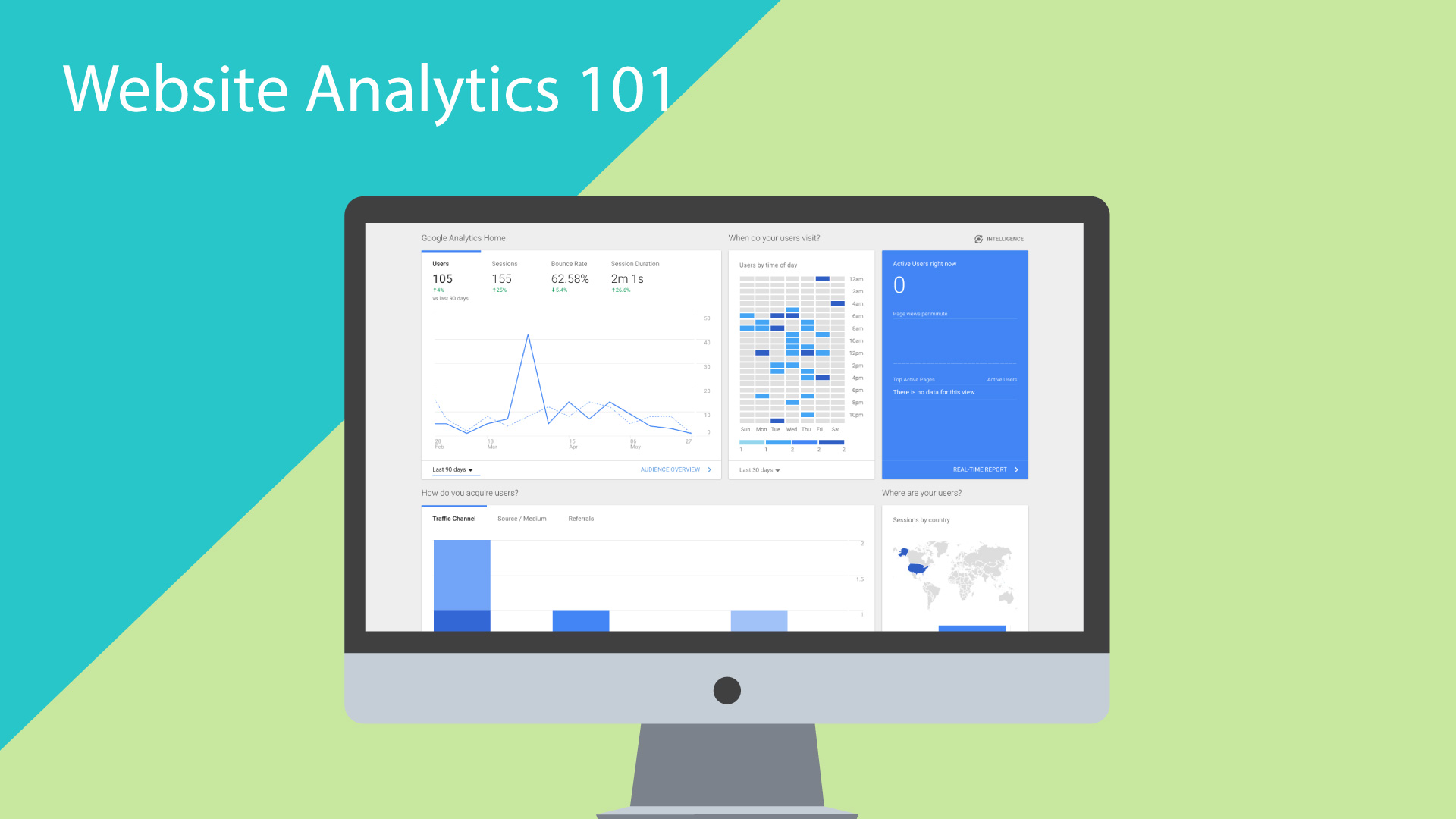

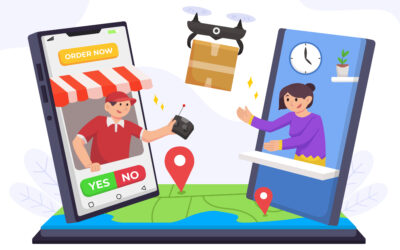


0 Comments